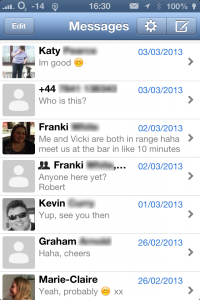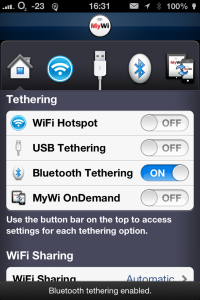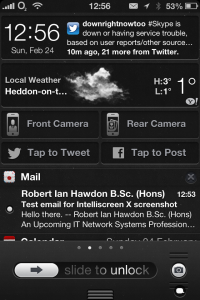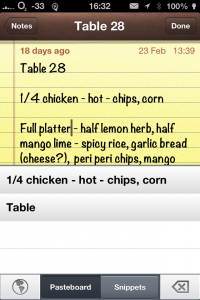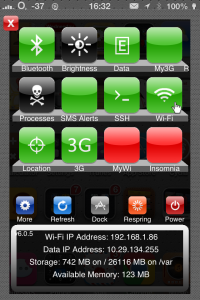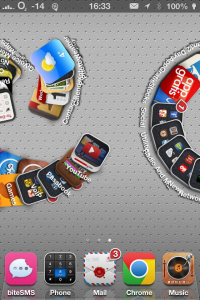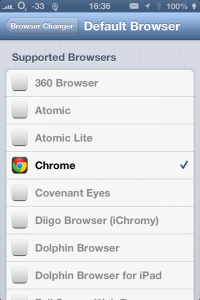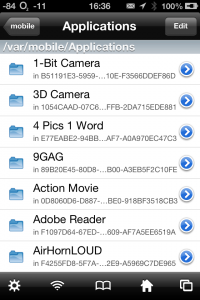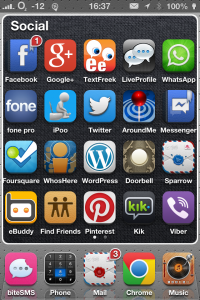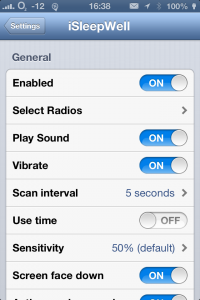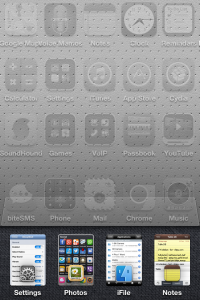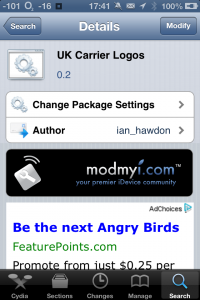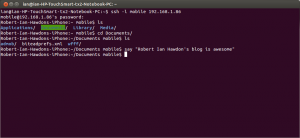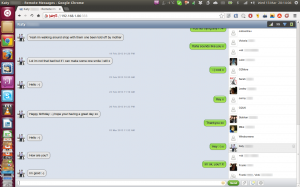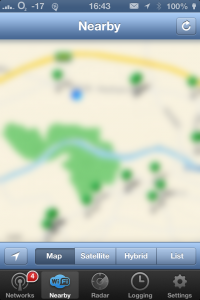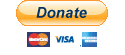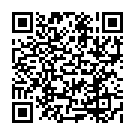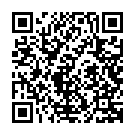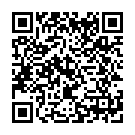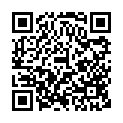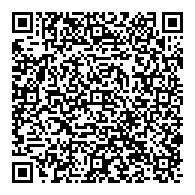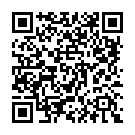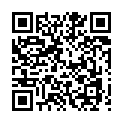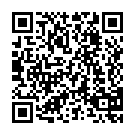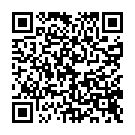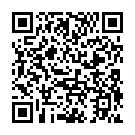2013-03-19: Apple has released iOS 6.1.3 today, and early reports are that they have patched the vulnerabilities that the Evasi0n exploit(s) uses. This means if you’ve already upgraded to iOS 6.1.3 then you can no longer jailbreak your device until a new exploit is released.
A few weeks ago, the iOS Jailbreaking team known as “the evad0rs” finally released their Jailbreak for iOS 6.1, and that meant I have been able to finally update my iPhone 4S’s software to that, and later 6.1.2. Now that Cydia’s (the “App Store” for Jailbroken apps) repositories have settled down again after the initial launch, I’m going to run down some, of what I feel are, essential apps and tweaks, in no particular order, which you’d never find on an unmodified iDevice.
It’s important to note, if you hadn’t guessed already, you need Jailbroken device to install any of these tweaks, the guide published by iDownloadBlog will guide you through what you need to jailbreak your device on any computer running Windows, Mac OS X, and Linux.
So, without further ado, here are a list, and mini review, of iOS 6 compatible Jailbroken apps and tweaks I am currently using.
1. BiteSMS
BiteSMS is a replacement app for the standard “Messages” app, which introduces some neat features, such as, contact pictures so you have a visual representation of who you’re talking to. Schedule messages to be sent either later and/or repeat messages. The best feature though, is the BiteSMS network, which allows you to send a text to almost anywhere in the world for the low price of 7p [GBP] (8¢ [EUR] or 12¢ [USD]).
Another nice feature is that BiteSMS will display a notification over the top of any app you’re running allowing you to quickly reply to a message without having to switch between apps, or even unlocking your phone.
2. MyWi (& MyWi OnDemand)
If you like to use more than your phone to access the internet in remote places, and have a decent data plan, MyWi is the de facto standard when it comes to tethering your phone or tablet to another device. I find it has advantages over the built in tethering options, and is essential if your carrier doesn’t support tethering.
If you’re wanting to tether between iDevices, you can purchase the MyWi OnDemand licence which allows you to easily, and automatically, tether your connecting. This is especially useful if you, for whatever reason don’t have cellular data on your iPad but have your phone with you, you can automatically tether your phone to your iPad to give you internet access on both devices. I used this feature when I went to America to vist my girlfriend at the time, and I didn’t fancy purchasing another very expensive data plan! (Side note: Does anyone know why “Cell Phones” in America are so expensive to run?)
3. IntelliScreen X
Lets face it, the standard iOS lock screen is boring, and notification centre has a large amount of useful information crammed into a small space, so why not show notification centre on the lock screen? This is exactly what IntelliScreen X achieves, as well as adding some new widgets and features to the notification centre such as a better use of the clock space, a hidden upper level with phone controls, as well as new screens showing emails, facebook feed, twitter feed, and RSS feeds.
IntelliScreen X also allows you to respond to SMS messages and emails directly from the lock screen.
4. PasteboardKey
PasteboardKey is a new tweak that allows you to copy many bits of text and paste them all back later on. If you’ve ever used a clipboard manager you’ll know how useful this feature can be, especially when managing large amounts of data.
This is not available currently on the default Cydia repositories, but is available by adding the following repo:
http://hitoriblog/apt/
5. F.lux
After BiteSMS, F.lux is one of the few reasons why I jailbreak my phone. F.lux adjusts the colour temperature of your screen at night to reduce eye strain when using it under artificial light.
F.lux is also available for computers running Windows, Mac OS X, and Linux. Watch out for a more in-depth review coming soon. (probably)
6. SBSettings
SBSettings is another essential tweak. What this does is introduce a dropdown menu from the top of the screen which allows you to quickly adjust settings on your device with simple on/off style buttons. It also has a memory manager built in allowing you to free up memory which will help speed up your device.
7. Barrel
Purely for cosmetic purposes, Barrel changes the way icons move when switching between pages on your Springboard.
8. Bars
Bars is a simple tweak which allows you to gain a better understanding on how strong your phone signal is. What is does is splits each of the bars into smaller divisions so instead of saying “I have 4 bars of signal” you can say “I have 4 and a half bars”.
9. Browser Changer
A while ago, Apple removed the restriction that stopped app developers releasing alternate browsers to the built in Sarafi browser that’s included with iOS. Of course, there are some limitations, including they must use the WebKit rendering engine and they can’t be set as the default browser on the device.
Of course, jailbreaking your device removes the latter restriction, and by installing Browser Changer, you can change how the device handles URLs in applications.
10. iFile
Sometimes, you’ll find yourself needing to access a file on your device, iFile is what you need. iFile gives you access to the whole file system allowing you to access any file on the device. A bonus feature is that it’s able to look at your applications folder and work out the name of the app rather than leaving your with its unique identifier string.
11. FolderEnhancer
Lets face it, Apple’s built in folder support has its limitations, only allowing for 12 apps (possibly 16 on the iPhone 5) per folder. FolderEnhancer redefines how folders are handled by allowing for pages support in folders. This is very useful when you have a lot of apps installed and you want to manage them. I only have two pages on my main springboard with everything in categorised folders.
12. iSleepWell
From the name alone, you’d be forgiven to think that this is a sleep monitoring tool. Whilst it won’t tell you how well you slept, what it will do is attempt to give you a better night’s sleep.
A lot of people use their iPhones as alarms to wake them in the morning, but for this to work your phone needs to be switched on. For some people, this isn’t a problem, but as I have my phone set to receive emails, I would be getting email notifications 24 hours a day. Putting the phone on silent doesn’t help either, as the phone will vibrate across the table. Enter iSleepWell.
iSleepWell allows you to tell your phone to go into Airplane Mode whilst you’re sleeping so you won’t be woken by notifications.
Currently, I have iSleepWell to activate when my phone is charging and face down, as I, like most people, charge my phone whilst I sleep.
13. Auxo
Auxo is a great little tweak which allows more managed app switching. Instead of showing icons, you get a little window preview showing a mini screenshot of the app running. You can also quickly close apps by dragging them downwards off the bottom of the phone. An improved media manager is included which supports a variety of music players as well as a settings toggle page which acts a bit like SBSettings.
14. Zeppelin
Zeppelin is a very simple tweak. It allows you to replace your phone carrier name with a logo of your choice.
I currently have it showing the O2 logo, which is the network I use. A set of UK carrier logos are available on Cydia’s ModMyi repo by yours truly.
15. OpenSSH
OpenSSH is a vital part for managing a jailbroken device giving full remote command line access to your phone or tablet.
“Vital?” I hear you ask, “Who uses command line in this day ‘n’ age‽” I head you exclaim. Command line is useful when you need to do something when your GUI isn’t working. For example, I had an issue where a certain jailbreak tweak was causing my phone to slow down, drain its battery and run very hot. I used the “top” command over SSH whilst I disabled tweaks one at a time until the springboard process no longer utilised 100% CPU.
SSH can also be used to access your phone’s file system via FTP, and is a great way to put files on to your device from your computer, as well as get files off it.
It’s important to note that if you have access to your device at this kind of level that you change your phone’s system passwords. I will go through this here:
Log into your phone’s SSH interface with the username “mobile” and password “alpine”
$ ssh -l mobile XXX.XXX.XXX.XXX
Once logged in, run the “passwd command:
$ passwd
You will be asked to put in your current password (alpine) and a new password and again to confirm it. (It’s important to note that these password prompts won’t show any output whilst you type)
You then need to change the root password by doing the following:
Type “su” to switch to the root account
$ su
This will ask for a password, again, the password is apline. From there, the $ changes to a # to show you’re running with root privileges. From here, use the passwd command again.
# passwd
This time, as you’re running with root privileges, you won’t be prompted to type the old password.
Once you have changed the passwords, you might want to write them down so you don’t forget them (as the only way to change them back if you forget is to restore your phone in iTunes).
Type “exit” to quit root privileges, and exit again to close the SSH session.
16. Double @
Double @ is an amazingly simple tweak, in the settings you type your email address, and whenever you need to type your email address somewhere, simply tap the @ key twice, and presto, your email address magically appears.
17. DirectionBar
DirectionBar is a relatively new tweak which uses the iPhone’s built in compass chip to display an icon at the top of the screen showing the direction you’re facing. It’s highly accurate, and doesn’t drain the battery life.
18. Remote Messages
Remote messages. This is a great feature if you’re texting someone, and you need to charge your phone. Basically, what it does is allows you to access your SMS through your browser. Sadly it won’t work with the BiteSMS network, but it will use use iMessage if your recipient uses it. It also comes with an SBSettings toggle so you can quickly disable it when you don’t need it.
19. SwipeShiftCaret
SwipeShiftCaret is another really simple, but useful tweak. Have you ever found it frustrating when you try to go back to edit a word in your notes, or SMS, or even when typing a URL in your browser, and you can’t quite get the cursor to land in the position you want?
This tweak lets you swipe across the screen to move the cursor one or more characters allowing you to easily edit the text you need.
20. WiFiFoFum
WiFiFoFum is is a useful tool when trying to find access points you can tap into when you’re out and about, showing you access points in the area, their signal strength and their approximate distance from you. There is also an option to show a map with know access points in your area.
These are some of my favourite tweaks that are only available when you jailbreak your device, there are others. It’s important to note, if you do jailbreak and have a problem with your device, Apple will refuse to touch it (on the software side) other than restore your device to factory settings. They should, however, help if you have a hardware issue that isn’t released to jailbreaking (such as battery replacements, screen replacements, etc.) but, out of badness, they might restore (or “upgrade”) your iOS anyways. Jailbreaking can always be reversed should you experience problems, even if you can’t use your device. There is plenty of information on the internet explaining how to put your phone into DFU mode to restore back to factory settings.
Have fun jailbreaking.
Cheers