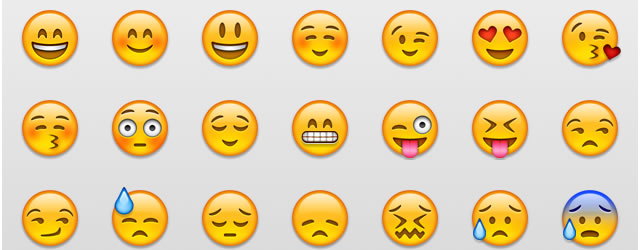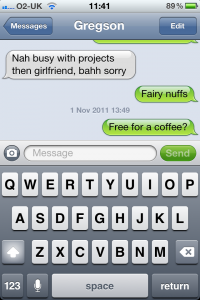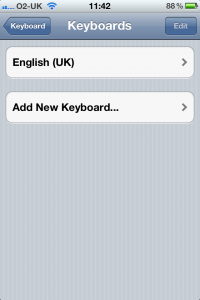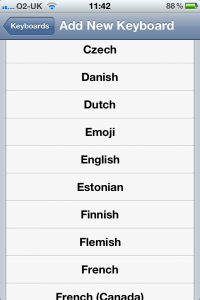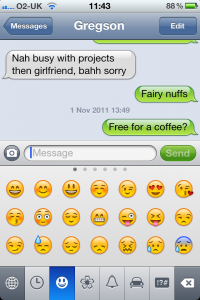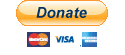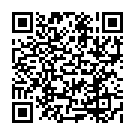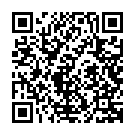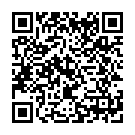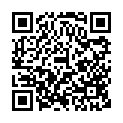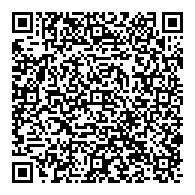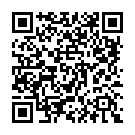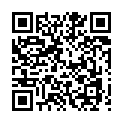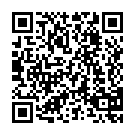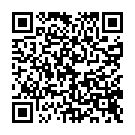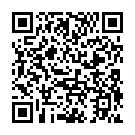Hi, here’s a little tip for people using iPhones (and iPod Touches, and probably iPad’s too) and want to easily use emoticons on iOS5
So, I stumbled upon this the other day and decided to share, not sure how common this knowledge is, but it was certainly news to me.
To enable easy access to emoticons (emoji), you will need to go into the settings of your iDevice, it’s important to note that there’s no jailbreakary used here!
- Press the home button to get back to the springboard (the screen with your apps)
- (Optional) Press the home button again to go to the first page of apps (if your settings app is located there)
- Open Settings
- Tap “General”
- Tap “Keyboard”
- Tap “International Keyboards”
- Tap “Add New Keyboard…”
- Select the “Emoji” keyboard
- Press the Home button
Now, launch an app that uses the keyboard (messages will do fine), and get the keyboard to appear (start writing a message)
A new key (a globe – international keyboard) will appear between to the “123” and Space keys (or the “123” and “Siri” key if using an iPhone 4S), and tapping this will show the huge selection of emoticons you can use.
For best results, the recipient of any message should be using an iDevice, but sending messages to any device won’t restrict you from using emoticons.
More information can be found at the following Apple Knowledge Base article: iOS: Understanding emoji
Cheers